Amazon offers video services in the ways of subscription, purchase, and rental, enabling users to access the vast library in need. Though subscribing is the most popular choice, you may have to rent movies on Amazon due to content licenses on the latest releases or some of your favorite classics. Look no further. Renting Amazon movies is quick and easy. Follow this step-by-step guide to renting movies from Amazon now!
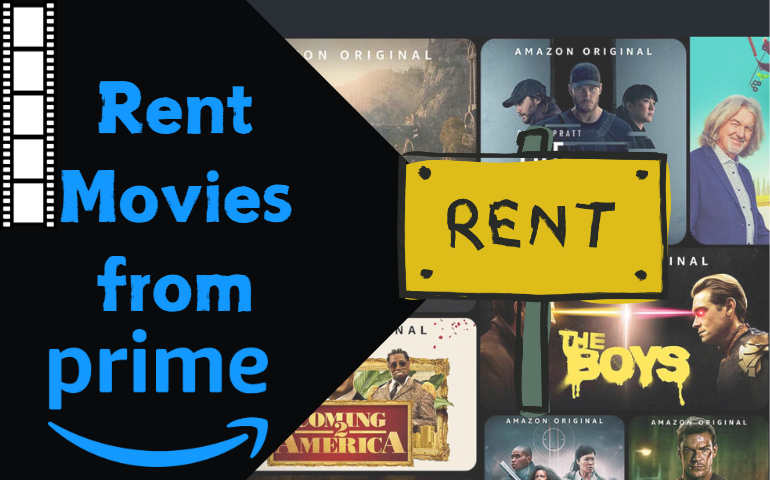
Part 1: How Does Amazon Movie Rental Work
Amazon movie rental is part of the Amazon Prime Video service. It requires you to pay a rental fee to stream the movie for a limited time. The rented movies can be watched on a variety of devices, including smart TVs, smartphones, tablets, and computers with your account logged in.
Your Amazon Prime Video rentals stay in your library for 30 days from the date of your purchase, and you have a minimum of 48 hours to watch them after starting playing. Once the rental period ends, you have to rent the movie again if you want to watch it in the future.
Which Amazon movies can you rent? Amazon offers a wide selection of movies available for rental through their Amazon Prime Video and Amazon Instant Video services. Some of the key categories of rentable movies on Amazon include newly released videos, popular titles, classic catalog titles, etc. Alternatively, you can go to Amazon.com https://www.amazon.com/gp/video/storefront and select "Store > Rent or buy" to see which movies you can rent from Amazon.
Part 2: How to Rent Movies on Amazon
Selected Amazon movies can be rented through the Amazon website or the Prime Video app on supported devices. Check this part to see how to rent movies on Amazon.
Step 1 Go to the Amazon website, open the Prime Video app on your device, and log into your account.
Step 2 Browse the catalog or go ahead to "Store > Rent or buy" to find the movie you would like to rent.
Step 3 Open the description page and click the button "More purchase options".
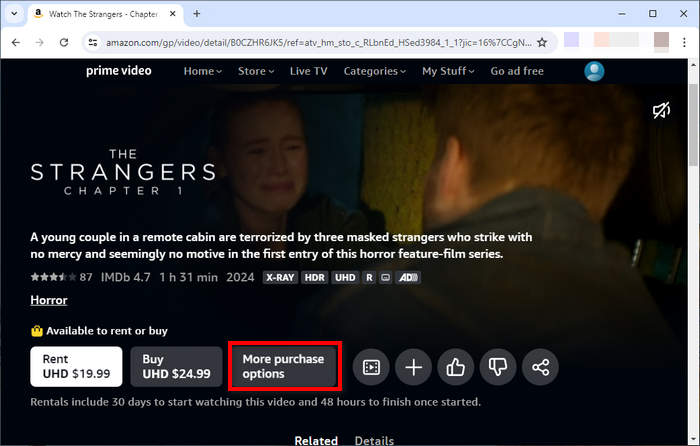
Step 4 Select a rental option in need, the rental fee generally varies based on video quality.
Step 5 Confirm your account information if any and also the rental, it will be charged to your Amazon account.
Step 6 With the steps done, you can start watching your rented Amazon movies.
Part 3: How to Download Rented Amazon Movies
While streaming rented Amazon movies online needs a stable network connection, downloading the rented movies is more applicable for watching without the Internet. Check how to download rented Amazon movies here.
Part 3-1: Download Rented Amazon Movies with Amazon Prime Video App
This part introduces how to download rented Amazon movies on a Fire tablet or an Android or iOS device. It requires you to install the Prime Video app on the device.
Step 1 Open the Amazon Prime Video app on your device and ensure your account is logged in.
Step 2 Go ahead to the movie you've rented from Amazon.
Step 3 Tap on the "Download" button and begin downloading the rented Amazon movie.
Part 3-2: Download Rented Amazon Movies with VideoGo All-In-One
To download rented Amazon movies without restriction, using VideoGo All-In-One is necessary. VideoGo All-In-One is a top-notch video solution for downloading subscribed, purchased, and rented Amazon movies to a computer. It empowers you to convert your rented Amazon movies and shows in MP4/MKV format with HD quality and save them to the local drive. Whether you are using a Windows or Mac computer, install the Prime Video app, or not, you can download rented Amazon movies by using VideoGo.
More importantly, you can plain video files after downloading, unlocking the free use of the rented Amazon movies. You can watch them on any device at any time, without an Amazon account or the Prime Video app, and transfer Amazon movies to any compatible device for offline viewing. The downloaded Amazon movies won't expire, allowing you to keep them forever.
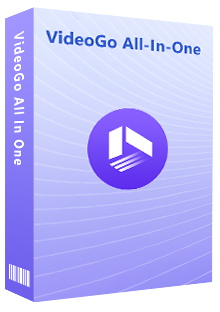
VideoGo All-In-One
A comprehensive tool for downloading unlimited videos from multiple streaming sites with ease.
- Download movies & shows from Amazon Prime Video.
- Support downloading Amazon Prime Video in HD quality (up to 1080p).
- Download Amazon Prime Video in MP4 or MKV format.
- Preserve original audio tracks and subtitles in multiple languages.
- Play the downloaded videos anytime, anywhere without limits.
Step 1 Select an Amazon Gateway
Run VideoGo on your computer and choose an Amazon gateway from the first screen. It offers several options and you need to choose one based on your location. Then on the built-in Amazon web player, log into your account to allow VideoGo access to the library.
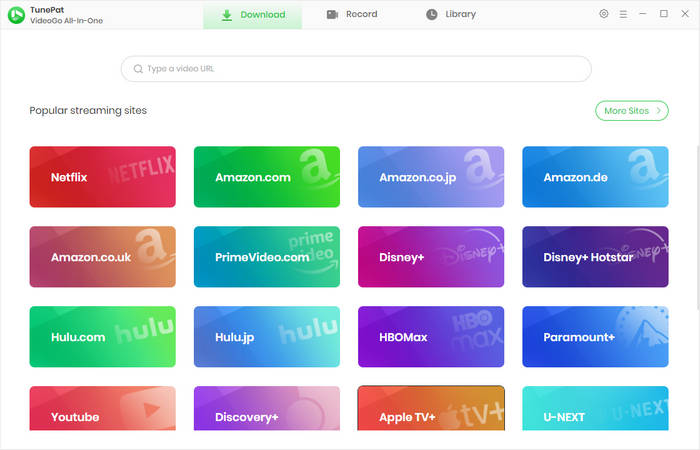
Step 2 Customize Output Settings
It is necessary to choose settings if you prefer a customized download. Click on "Settings" on the upper right, and choose settings such as output format, video quality, output folder, etc.
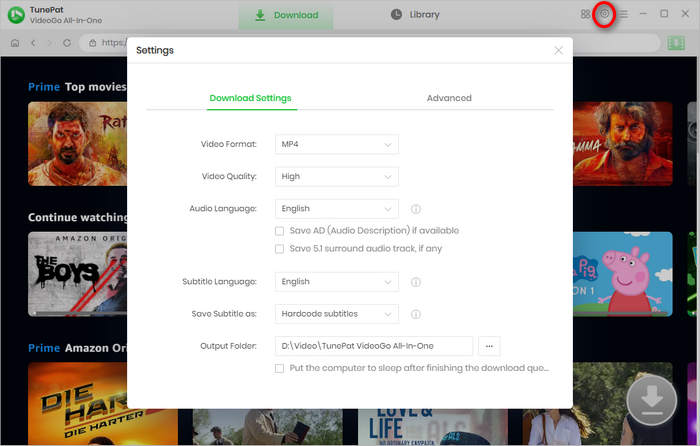
Step 3 Add Your Rented Amazon Movies
Browse the embedded Amazon web player and go to the movie you've rented from Amazon. Open the description page and select the green downward arrow on the bottom right.
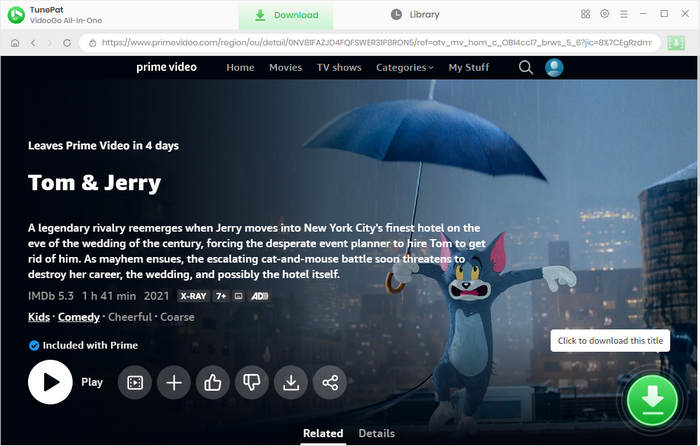
Step 4 Choose Advanced Download Settings
In a second, VideoGo prompts you with a list of output options including video quality, audio, and subtitles. Choose the specific parameters as you wish. When you are downloading a TV show, you can select the season and episodes first and get the advanced options by clicking "Advanced Download".
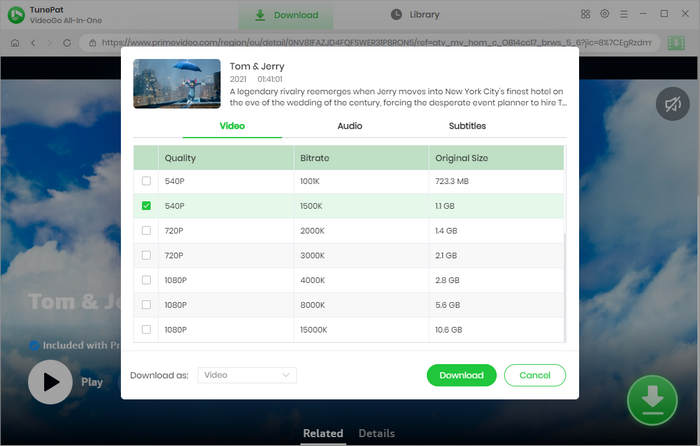
Step 5 Download Rented Amazon Movies with VideoGo
With the settings done, click "Download" and start downloading the rented Amazon movie to your computer. VideoGo supports batch download, you are allowed to add more titles to the task list during the download process. A new task will be automatically started once the current download is completed.
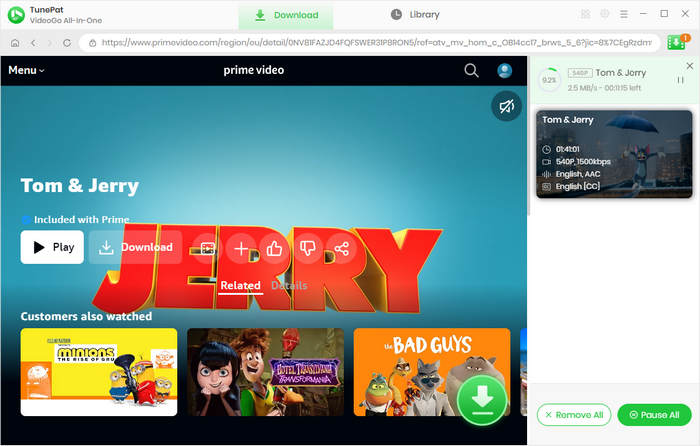
Step 6 Watch Rented Amazon Movies Without Restriction
After it is finished, go to "Library" and you can see your download history. You can click the play icon to watch the downloaded movie offline without any restriction or click the file icon to open the output folder for further management.
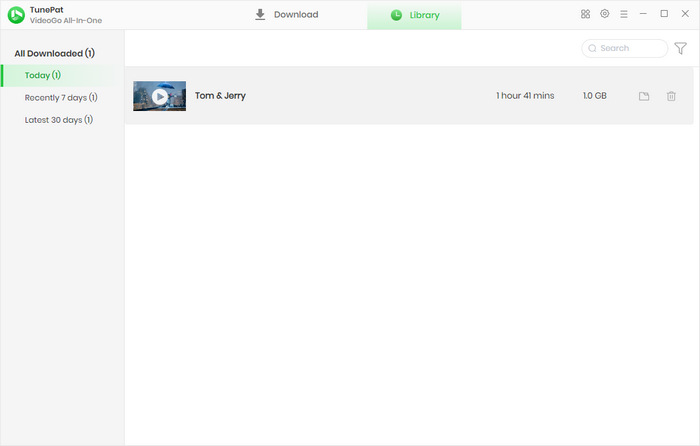
FAQs about Renting Movies from Amazon
Q1. How long are Amazon Prime movies rented for?
Rented Amazon movies lasts for 30 days from the date of purchase, but it will expire in 48 hours once being played. You can continue watching during this period. Once it expires, you must rent it again.
Q2. How much is it to rent a movie from Amazon?
Renting an Amazon movie costs from $3.99 to $24.99. The rental fee is determined by factors such as release window, demand, content type, etc. Sometimes it is also impacted by promotional activity. The rental fee varies on too many factors, just rent it on your demand.
Q3. Can you download rented movies on Amazon?
Open the Prime Video app on your Fire tablet or mobile device, go to the rented movie, and tap on "Download", you can download your rented movies on Amazon. But this way brings limitations like device use, and watching period. So it is highly recommended to use VideoGo All-In-One to download rented movies on Amazon.
Final Word
Amazon movie rental offers us another way to enjoy movies from Amazon. Different from a subscription, it requires you to pay a rental fee to stream a rented Amazon movie. By reading this article, you can learn how to rent Amazon movies as well as how to download rented movies from Amazon. While renting an Amazon movie, using VideoGo All-In-One enables you to download rented Amazon movies to your computer for offline viewing forever. Try it for free now.
Note: When downloading videos from streaming sites including Netflix, Prime Video, Disney+, Hulu, HBO Max, Paramount+, and Discovery+, the free trial version of VideoGo can only download the first five minutes of each video. To unlock the limitation, you are suggested to purchase the full version.
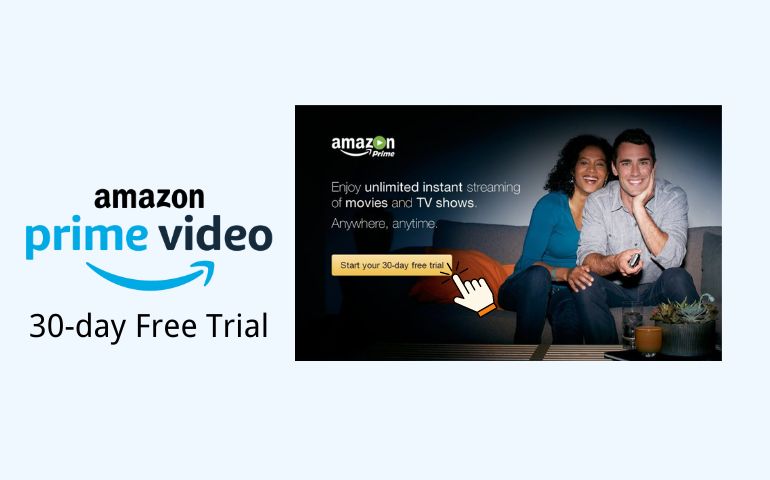


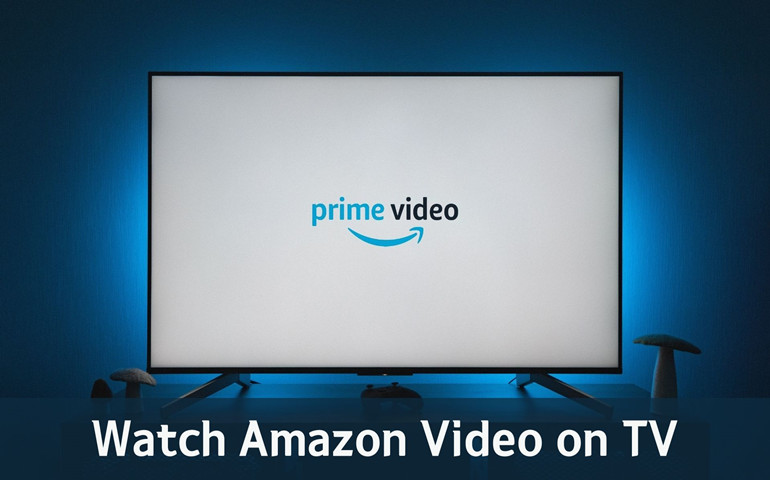
Harry Stephens
Senior Writer