Are you looking for a way to watch Disney Plus videos offline without the app? You are so lucky to find this article. Here we bring a program to help you achieve the purpose of watching Disney Plus videos offline without the app. Please read on to find out what it is.
Disney Plus entitles its users to access to its extensive catalog of movies and TV shows available on the service once they subscribe to its plan. You're bound to find something that tickles your fancy in its huge library. Disney Plus features the download function so that you can enjoy Disney+ videos and movies offline on the go without interruption when you're traveling or are somewhere with dodgy internet.
Although Disney Plus does not have a cap on how many titles you can download, it has some limitations when it comes to watching offline. Offline viewing is only available on mobile devices and the downloaded videos can only be watched through the app. Don't worry. The program to be introduced next can help you solve your problem.
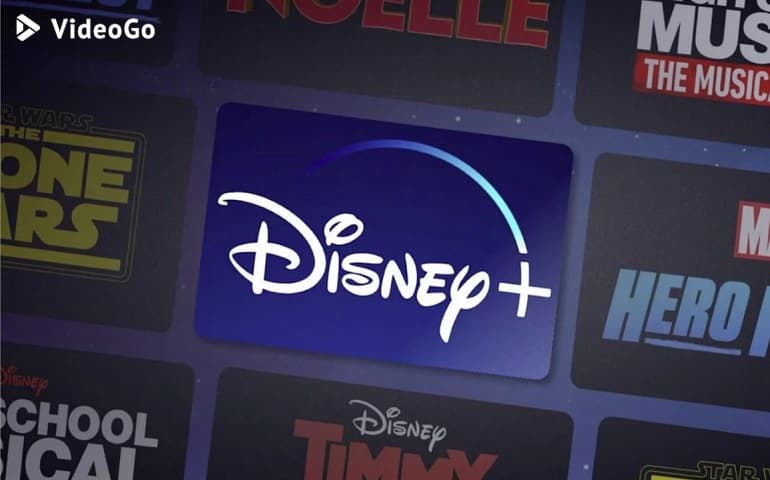
Download Disney Plus Videos with VideoGo All-In-One
VideoGo All-In-One has been widely praised for its great functions since its launch. It can support downloading videos from more websites than you can imagine. There are currently more than 10 supported sites, like Netflix, Amazon Prime, Disney+, and YouTube. More sites may be added in the future. It allows you to download videos and shows from the streaming services and social media platforms. Even if your streaming media subscription does not allow you to download videos or the number of videos downloaded is limited, VideoGo All-In-One enables you to download unlimited shows and watch them offline.
One of its most powerful features is the fast download speed. Other programs may generally take an hour to download a movie. When you use VideoGo All-In-One, you will find that it only takes 20 minutes to download a movie, which greatly shorten the download time. It allows you to download HD videos and movies from Disney Plus and obtain audio tracks and subtitles in multiple languages. Why say it can help you watch videos offline without the Disney Plus app? This is because it can download the videos to your computer in the universal MP4 or MKV format, unlike the Disney Plus app, which downloads videos in an encrypted format and can only be played within the Disney Plus app.
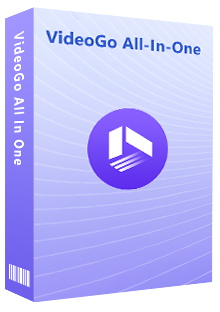
VideoGo All-In-One
A comprehensive tool for downloading unlimited videos from multiple streaming sites with ease.
- Directly download movies and TV shows from Disney Plus website.
- Support downloading HD videos (up to 720p) from Disney Plus.
- Save Disney Plus videos as MP4 or MKV files.
- Preserve original audio tracks and subtitles in multiple languages.
- Play the downloaded videos anytime, anywhere without limits.
How to Watch Disney Plus Videos Offline Without the App?
Before starting the following introduction, please make sure you have downloaded the latest version of VideoGo All-In-One from the official website on your PC.
Step 1 Select the Website and Log In
Launch VideoGo All-In-One on your computer. If you open it for the first time, choose "Disney Plus" as the download website, and the program will show you the embedded Disney Plus web player. Log into your Disney Plus account in order to access its content library.
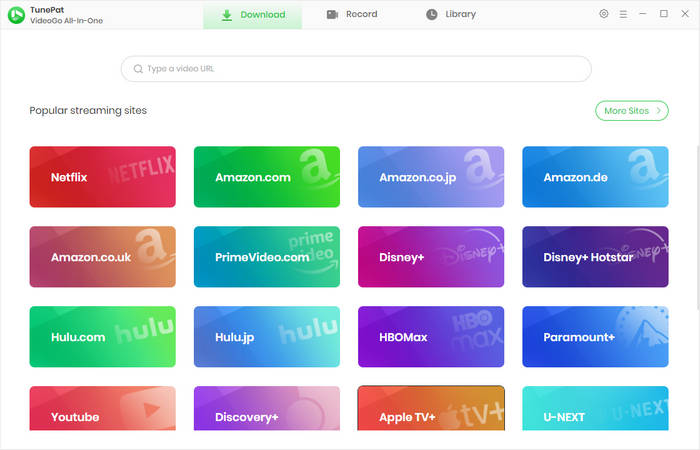
Step 2 Select the Output Settings
You can choose the video's settings in advance by clicking the "Settings" icon in the upper right corner. The output folder, video format, video quality, audio languages, and subtitles languages are all customizable. Additionally, VideoGo provides H.265 video codecs so that, in the event that your memory is running low, you can download HD videos in a smaller file size.
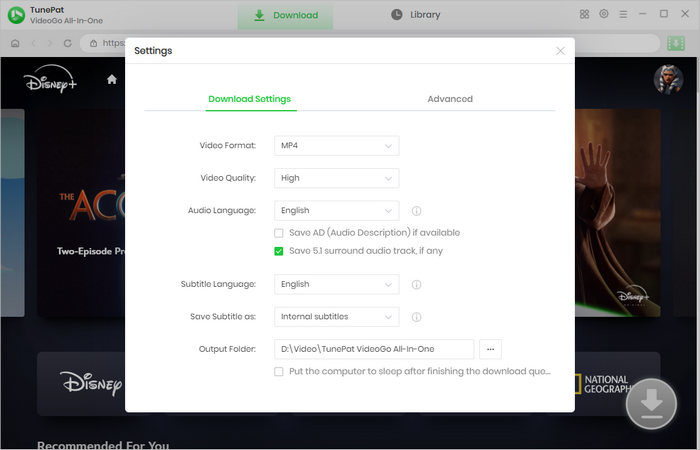
Step 3 Search for Disney+ Videos
Enter the video's title or link into the search bar at the top, or go through the web player to find the Disney+ video you want to download. Then open it and click the green arrow on the bottom right.
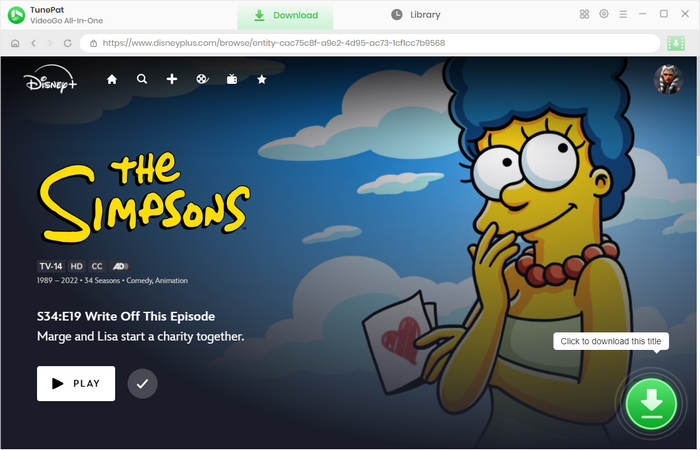
Step 4 Select the Title, Video Quality, Audio and Subtitles
On the next screen, you are allowed to choose the season and episodes you'd like to download. If you want to download a full-season TV series, batch download is available for you to download all episodes with one click. There is an "Advanced Download" function in VideoGo where you can choose particular options, like more specific video quality, audio tracks, and subtitles. If you are loading a movie, you get the options directly.
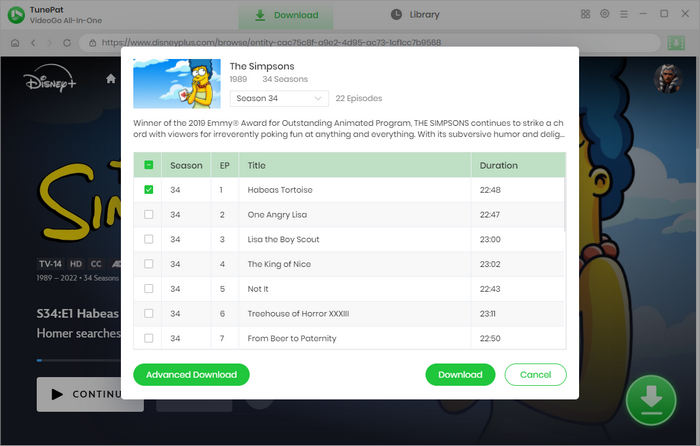
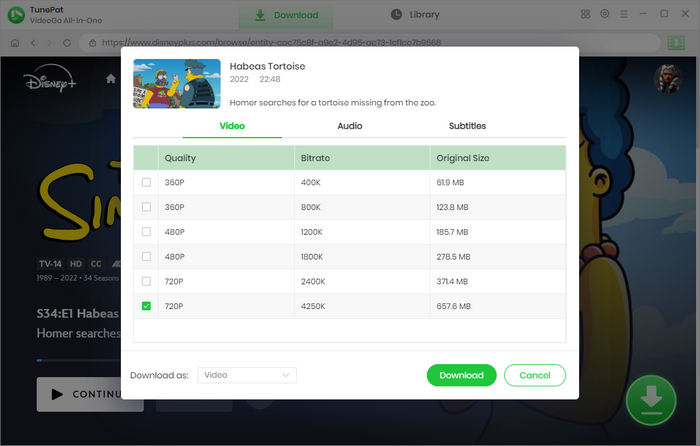
Step 5 Start to Download Disney+ Videos
Start downloading the videos by clicking the "Download" button. Once finished downloading, tap "Library" to see the downloads. Find the folder containing the downloaded videos. Now you can watch videos offline on your computer or any device without the Disney Plus app.
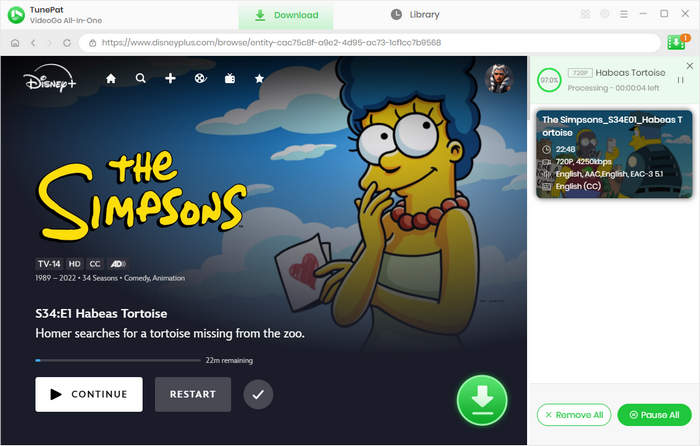
Final Word
There is no doubt that VideoGo All-In-One is the best choice for Disney Plus users. You don't need to be concerned that the downloads can be watched only through an app. With VideoGo, you are allowed to watch Disney Plus videos and movies offline anytime and anywhere without the app.
Note: When downloading videos from streaming sites including Netflix, Prime Video, Disney+, Hulu, HBO Max, Paramount+, and Discovery+, the free trial version of VideoGo can only download the first five minutes of each video. To unlock the limitation, you are suggested to purchase the full version.


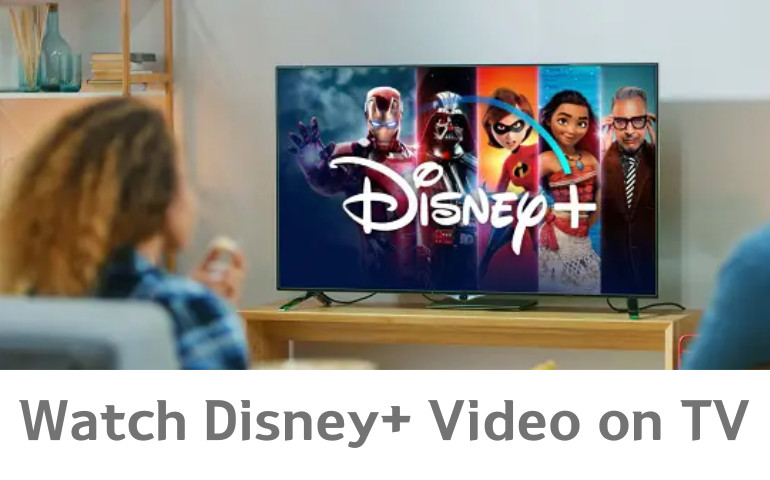
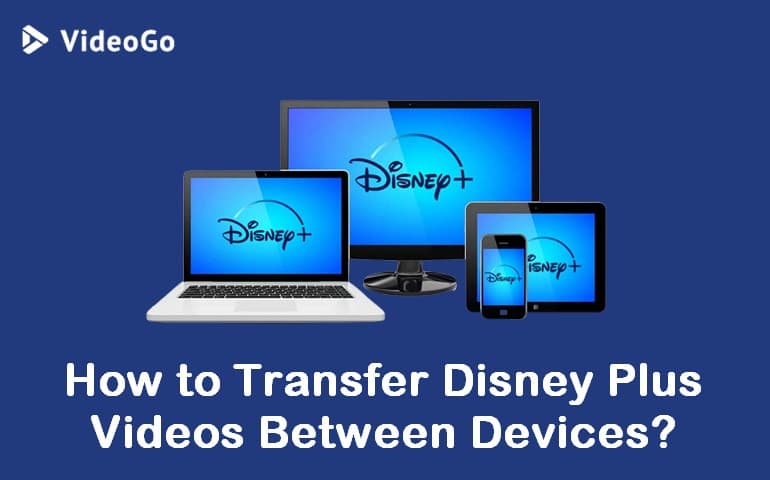
Harry Stephens
Senior Writer