Learning how to download Netflix movies for offline viewing can significantly enhance your viewing experience, allowing you to enjoy your favorite content without the need for an internet connection. Whether you’re preparing for a long flight, heading to a remote location, or simply trying to save on data usage, this guide will provide you with the necessary steps to download Netflix movies on Mac, PC, iOS, and Android. Let's explore how you can make the most of Netflix's offline viewing feature.
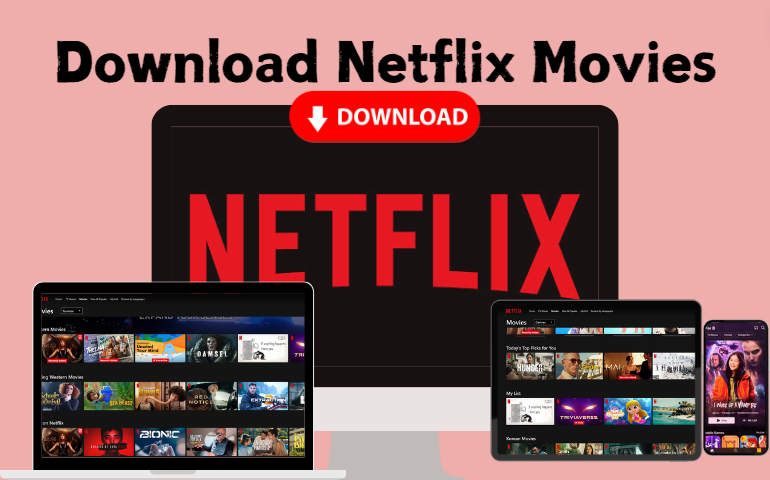
Part 1: How to Download Netflix Movies on Android/iOS
Downloading Netflix movies on an Android or iOS mobile device is the most common way that people are using, facilitating watching Netflix movies on the go offline. Simply check this part and download your favorite Netflix movies on your mobile device (Android phone, tablet, iPhone, and iPad).
Step 1 Launch the Netflix app on your Android or iOS device and log into your account.
Step 2 Locate and open the Netflix movie you want to download.
Step 3 Tap on the "Download" button to start downloading the movie.
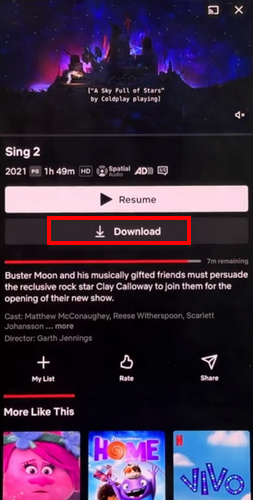
Step 4 To watch the downloaded Netflix movie, tap on your profile and the Downloads tab to find the movie.
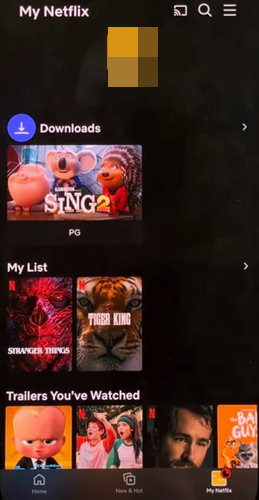
Part 2: How to Download Netflix Movies on Mac/PC
Netflix has launched an app for Windows 10 and 11, and users can use the app to download Netflix movies directly. However, the Netflix app is not available for Mac. Can you download Netflix movies on your Mac computer or MacBook? The answer is yes for sure.
To download Netflix movies on a Mac or PC, you need the VideoGo All-In-One program. It is a powerful Netflix video downloader that can download movies and shows from Netflix onto your Mac and PC. Whether you are using a desktop Mac computer, MacBook, or PC with Windows 7/8/10/11, you can use this tool. VideoGo additionally can save HD Netflix movies up to 1080p, allowing you to watch high-definition Netflix movies after downloading.
Besides, it outputs Netflix movies in the most compatible MP4 and MKV formats, so that the downloaded Netflix movie can be played on most devices. Apart from downloading Netflix videos, VideoGo presents professional ability in saving videos from Amazon Prime Video, Disney+, and the other 10+ streaming sites.
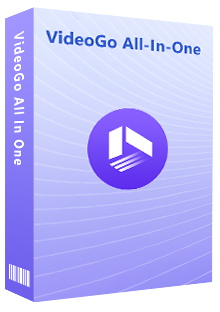
VideoGo All-In-One
An all-in-one video downloader for downloading unlimited videos from multiple streaming sites (over 1000 sites) to local computers with ease.
- Download movies & shows from Netflix without the Netflix app onto Windows PC and Mac.
- Preserve HD videos from Netflix (up to 1080p) after downloading.
- Save Netflix movies and shows as plain MP4 or MKV files.
- Keep original audio tracks (including 5.1 audio) and subtitles in multiple languages.
- Play downloaded Netflix videos anytime, anywhere without limits.
Step 1 Launch VideoGo All-In-One on Mac/PC
After downloading and installing the VideoGo program, launch it on your Windows or Mac computer. Choose the Netflix website on the first screen. You will then see the embedded Netflix web player. Simply follow the tips to log into your account.
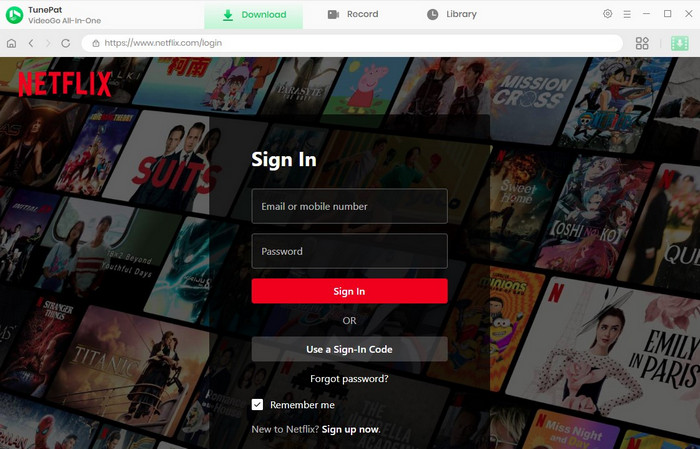
Step 2 Choose General Output Settings
Before downloading any videos, click on the "Settings" icon on the top right and you are allowed to choose the general output settings like output format, output quality, output folder, etc.
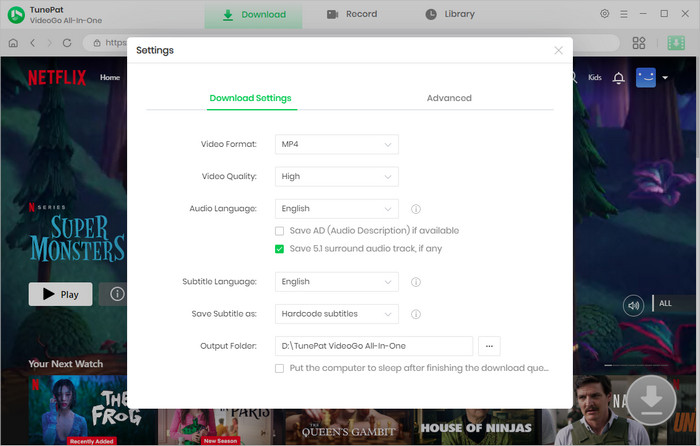
Step 3 Select Netflix Movies to Download
Locate and open your favorite Netflix movie on the web player. You can find it through the built-in Netflix web page, or get it by entering the video link into the search bar on the top. Click on the green arrow, and VideoGo will load the Netflix movie on a small window.
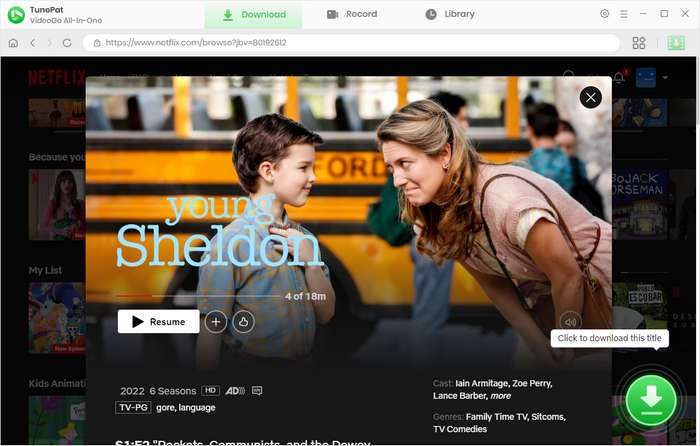
Step 4 Download Netflix Movies to Mac/PC
Choose the specific video quality (up to 1080p), audio tracks, and subtitles as you like, and then click on "Download" to begin downloading the Netflix movie to your Mac and Windows computer. If you have multiple movies to download, repeat the previous process to add them to the download queue. It will be automatically started once the current task is complete.
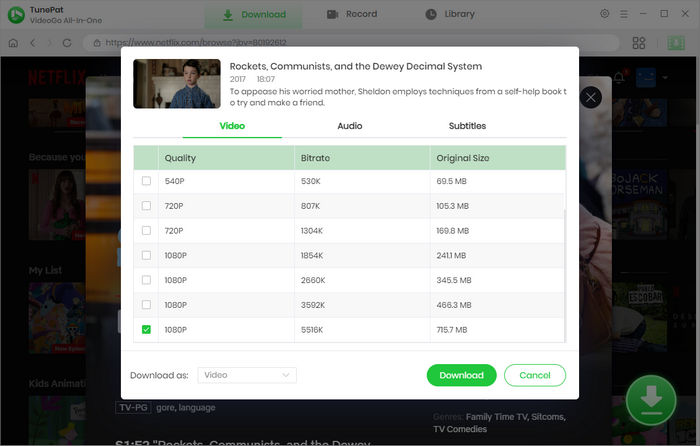
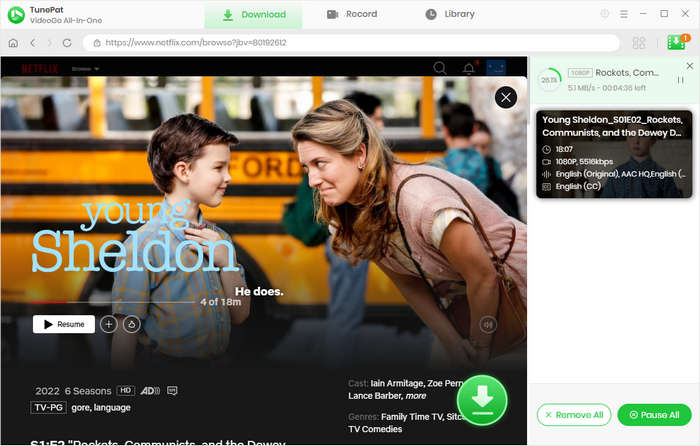
Step 5 Watch Downloaded Netflix Movies Offline on Mac/PC
When the download is finished, go to the "Library" tab to check your download history. If you wish to watch the downloaded Netflix movie at once, click on the play icon. Click the file icon when you want to open the output folder for further management. Afterward, you can watch the downloaded Netflix movie offline at any time.
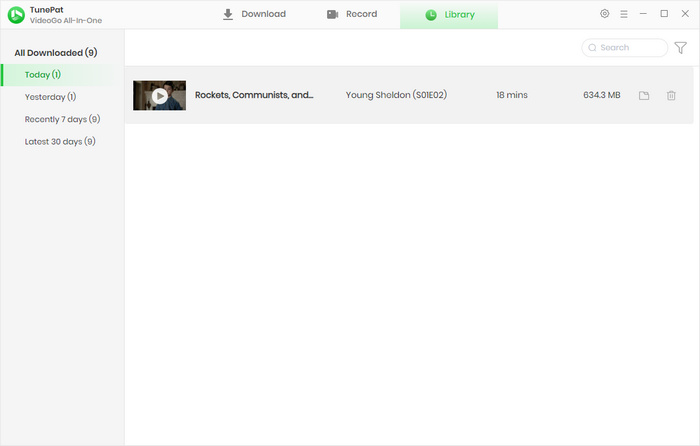
FAQs about Downloading Netflix Movies
Q1. Which devices can download movies on Netflix?
Android phone or tablet, iPhone or iPad, Windows 10 or 11 computer, Amazon Fire tablet, and Google Chromebook support downloading movies on Netflix. All these devices can download Netflix movies through the Netflix app. But the app is not available for Mac. You need to use VideoGo All-In-One for Mac if you wish to download Netflix movies to a Mac.
Q2. What's the Netflix download limit?
Netflix sets download limits on the number of videos, video quality, and viewing period. Each profile can download up to 100 videos in total and save up to 1080p regardless of your subscription plan. Unviewed Netflix download is valid for up to only 30 days, and a movie will expire in 48 hours after the first viewing.
Q3. Why isn't a movie available for download on Netflix?
Some titles are not available for download on Netflix due to exclusive content rights, unavailable rights to purchase from the content provider, or other factors like popularity, cost, seasonal, or localization. Some Netflix original TV shows and movies may not be available for download if the content is produced in partnership with a studio that owns the franchise or intellectual property.
Q4. What plan is needed to download movies on Netflix?
Netflix Basic, Standard, or Premium plan is needed to download movies on Netflix. You can download Netflix videos if you have a subscription. The benefits among the plans are slightly different regarding supported devices at a time.
Q5. How long will the downloaded movies on Netflix expire?
Netflix generally will free up the space by deleting your downloads. Unwatched downloaded movies on Netflix are available for 30 days and the downloaded movies will expire in 48 hours once played. You need to re-download the movies if you want to watch them offline in the future. Alternatively, you can keep your Netflix downloads forever by utilizing VideoGo All-In-One.
Q6. Can you download Netflix movies on a Mac?
Yes. You need the VideoGo All-In-One program to download Netflix movies on a Mac since Netflix does not have an app for Mac and the web player does not support downloading videos. Check Part 2 of this article to download Netflix movies onto your Mac.
Q7. How to enable Smart Downloads on Netflix?
Netflix has a Smart Download feature that helps you automatically download the net episode and download some videos they think you may like. To enable the Smart Download on Netflix, open the Netflix app, and tap on the "My Netflix" icon located at the bottom right corner of the screen. Then, select the three-line menu icon at the top. From the options that appear, choose "App Settings" and navigate to the "Smart Downloads" section. Finally, enable the toggles for "Download Next Episode" and "Downloads for You".
Q8. Can you transfer Netflix downloads to other devices?
No. The Netflix download feature is designed to be device-specific. You cannot directly move or transfer downloaded Netflix titles from one device to another. The downloads are meant to be viewed on the same device where they were originally downloaded. If you have to do that, use VideoGo All-In-One to download Netflix videos to your local Windows or Mac computer and then transfer your downloads.
Q9. How to change the download quality for Netflix?
Open the Netflix app, and navigate to the "My Netflix" tab. Click on the three lines on the top, and select "App Settings > Video Quality". Then select to change the video quality between Standard and High.
Conclusion
Downloading Netflix movies is a simple process. To download the movies on an Android or iOS device, simply open the app and find your target movie to download. If you wish to download Netflix movies on a Mac or PC, utilizing VideoGo All-In-One is the best option. It does not require the Netflix app but can download movies and shows from Netflix in HD quality to the local storage on your Mac and PC. After downloading, you can watch Netflix movies offline at any time, even if you unsubscribe to Netflix.
Note: When downloading videos from streaming sites including Netflix, Prime Video, Disney+, Hulu, HBO Max, Paramount+, and Discovery+, the free trial version of VideoGo can only download the first five minutes of each video. To unlock the limitation, you are suggested to purchase the full version.

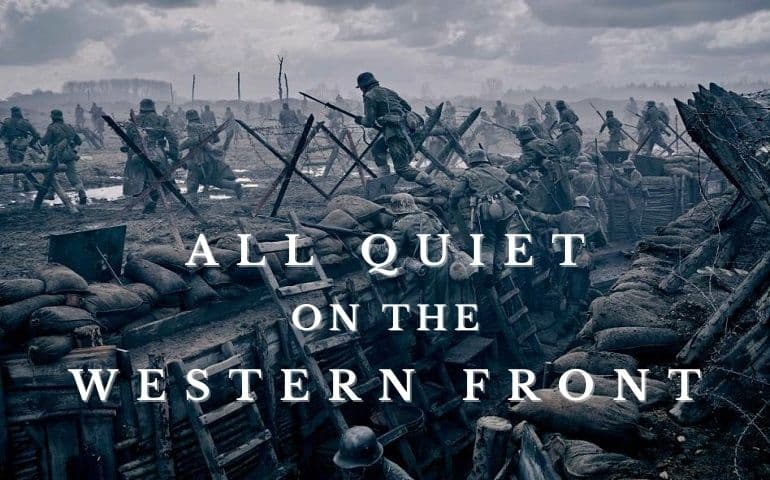


Harry Stephens
Senior Writer