Disney Plus offers a wealth of captivating movies and series, easily accessible through the web browser or its app. But what if someone prefers to watch those movies and series on a media player like VLC? How to play Disney Plus videos on VLC Media Player? If you are also struggling with this, this article will provide you with the best solution. It will help you download videos from Disney Plus in a compatible file format to make the downloads can be accessed on your VLC Media Player.
The VLC Media Player is one of the most popular players that supports almost all video file formats, including MP4, MOV, MKV, WMV, etc. So, you can simply download Disney Plus videos in a supported file format, such as MP4 to play the videos on the VLC media player. However, due to the content protection measures in place on the streaming service, direct downloading of Disney Plus videos in MP4 format isn't feasible. This is where a third-party tool comes into play, enabling the conversion of Disney Plus videos to the desired MP4 format. Enter VideoGo All-In-One – the ultimate video downloader tailored for downloading Disney Plus videos in MP4 format. With its comprehensive features, this tool seamlessly facilitates offline playback of your downloaded content on the VLC Media Player.
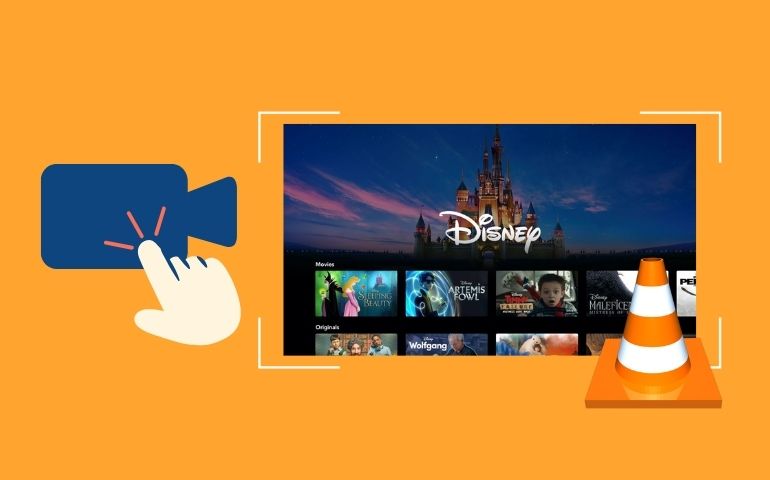
Solution: Download Disney Plus Videos to MP4 and Play on VLC
VideoGo All-In-One is a full-featured tool that supports downloading videos from multiple video streaming platforms, including Disney+, Netflix, Amazon, and more. With excellent downloading ability and customized output settings, it is able to download HD videos (up to 720p) from Disney Plus while retaining multilingual subtitles and audio tracks, providing high-quality playback and a smooth viewing experience. It supports downloading videos as MP4 or MKV files so that you can play Disney Plus videos on the VLC Media Player. Besides, MP4 and MKV files are compatible with multiple videos, so you can transfer the downloaded videos to other devices for playback without limits. No worry that your downloads will expire, VideoGo All-In-One can store the downloaded Disney Plus videos forever, ensuring you enjoy your favorite videos at any time.
The program offers a comprehensive, streamlined experience. With just a few simple steps, you can download Disney+ movies and TV shows to your computer at an impressive 5x download speed. Also with the convenience of batch mode, you can effortlessly download entire seasons and episodes at once without adding each video individually, ultimately saving your precious time.
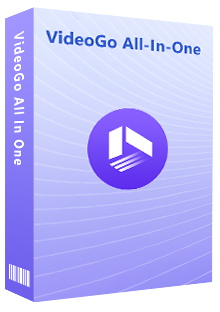
VideoGo All-In-One
A comprehensive tool for downloading unlimited videos from multiple streaming sites with ease.
- Directly download movies and TV shows from Disney Plus website.
- Support downloading HD videos (up to 720p) from Disney Plus.
- Save Disney Plus videos as MP4 or MKV files.
- Preserve original audio tracks and subtitles in multiple languages.
- Play the downloaded videos anytime, anywhere without limits.
Tutorial: Use VideoGo All-In-One to Download Disney Plus Videos to MP4
To begin, download and install VideoGo All-In-One on your computer. Ensure that your Disney Plus account remains accessible for video streaming.
Step 1 Log into Disney Plus
After launching VideoGo All-In-One, choose Disney Plus as the website to download videos. Then, the built-in Disney+ web player will occur on the screen. Please sign into your Disney+ with your account.
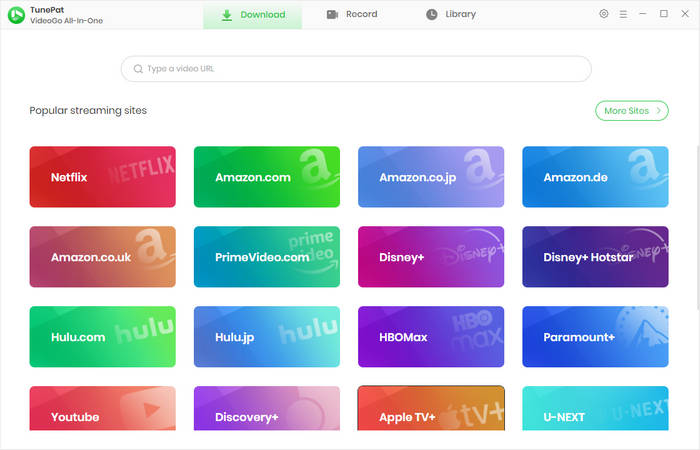
Step 2 Choose Output Settings
Click the "Settings" icon on the upper right corner of the program to choose the video quality, video format, the language of audio and subtitles, and more.
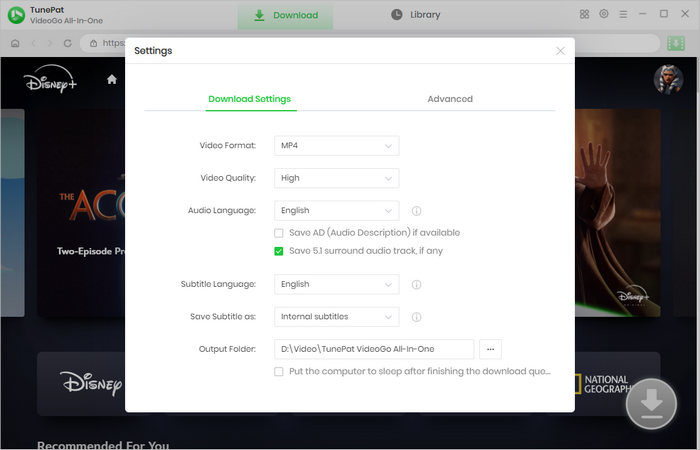
Step 3 Search for Disney Plus Videos
Enter the video name or keywords into the search bar at the top and hit "Enter" to find the video you want. Or you can navigate within the built-in Disney Plus web player search for the video. Open it and click on the green arrow.
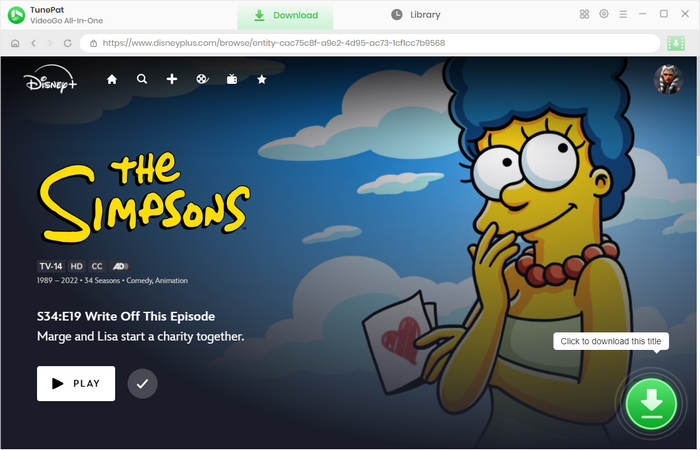
Step 4Select Advanced Settings for Disney Plus Videos
Choose the season and episodes you'd like to download on the pop-up windows. Click "Advanced Download" to choose video quality based on detailed bitrate or save audio tracks and subtitles in multiple languages.
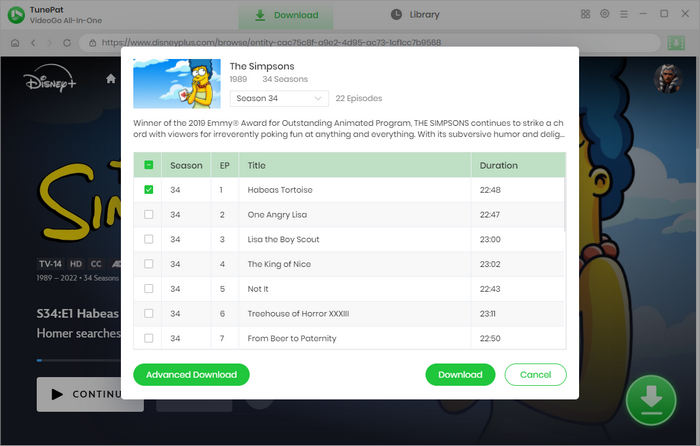
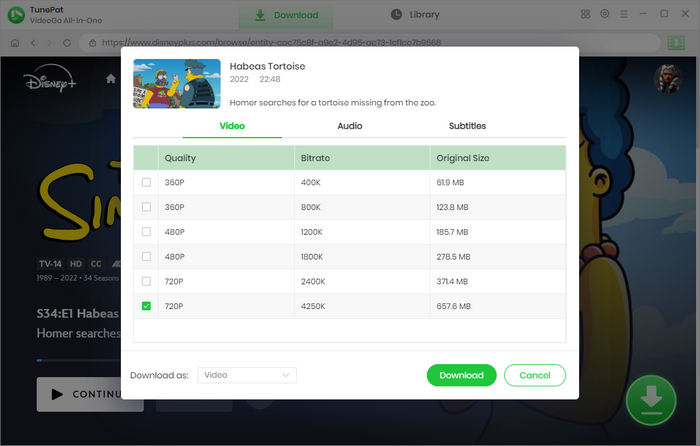
Step 5 Download Disney Plus Videos to Computer
Click the "Download" button to start downloading videos. Once downloaded, go to the "Library" tab to find your downloads. Next, you just need to find the folder where the videos are stored and play them on your VLC Media Player.
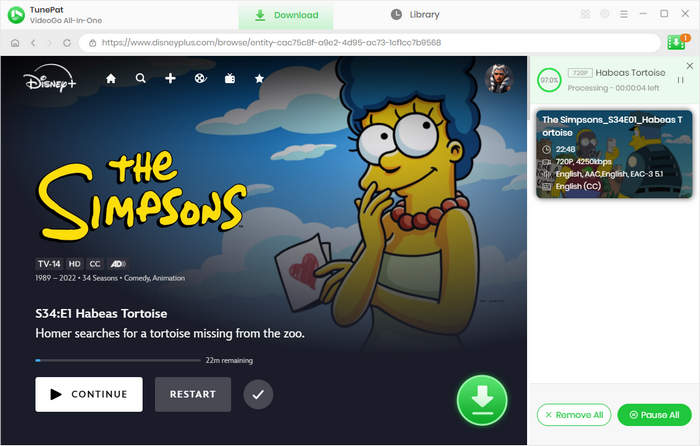
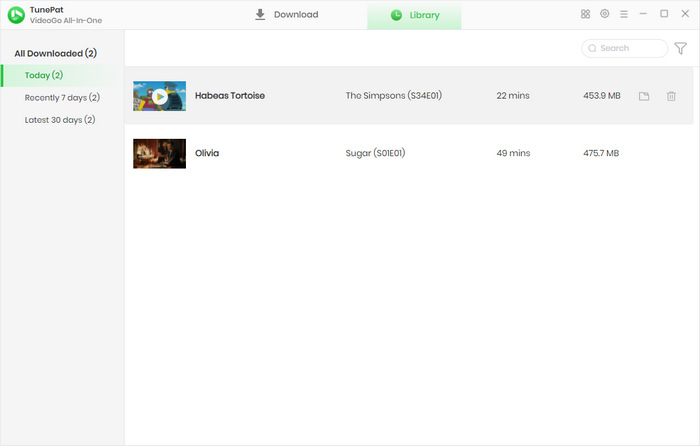
Final Word
VideoGo All-in-One unlocks the ability to play Disney Plus videos on VLC Media Player for Disney Plus subscribers. Through the steps outlined in this guide, the once seemingly incompatible platforms can seamlessly converge, granting you the freedom to enjoy your favorite Disney Plus content without limitations. By downloading Disney Plus videos to MP4 or MKV, you can play Disney Plus videos on not only VLC Media Player but also Windows Media Player, mobile phones, Macs, smart TVs, and more devices. VideoGo All-In-One doesn't stop there – it extends its support to other streaming services such as Netflix, Amazon Prime, Hulu, and beyond. If you want to learn more about its features, you can directly download the program and try it for free.
Note: When downloading videos from streaming sites including Netflix, Prime Video, Disney+, Hulu, HBO Max, Paramount+, and Discovery+, the free trial version of VideoGo can only download the first five minutes of each video. To unlock the limitation, you are suggested to purchase the full version.
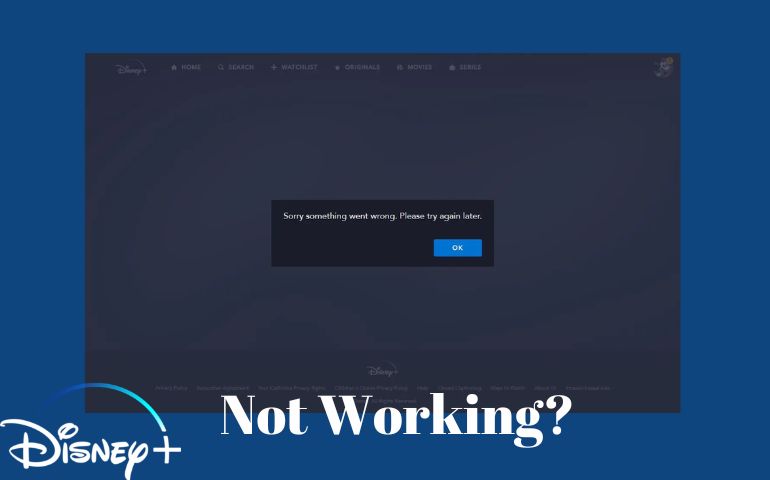
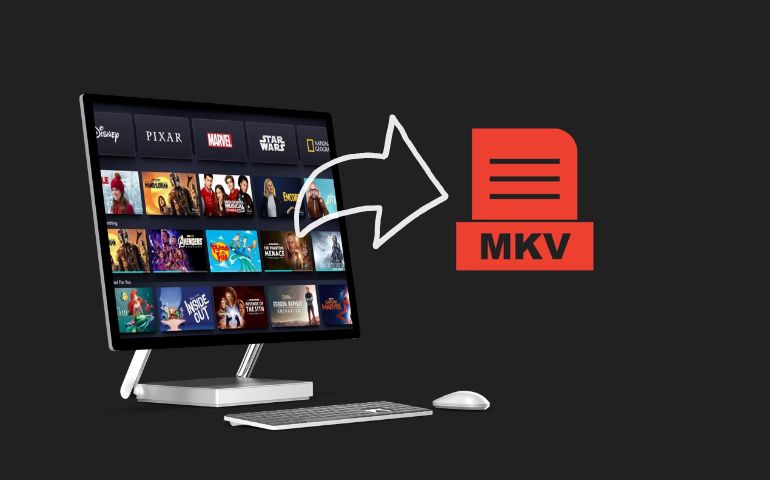
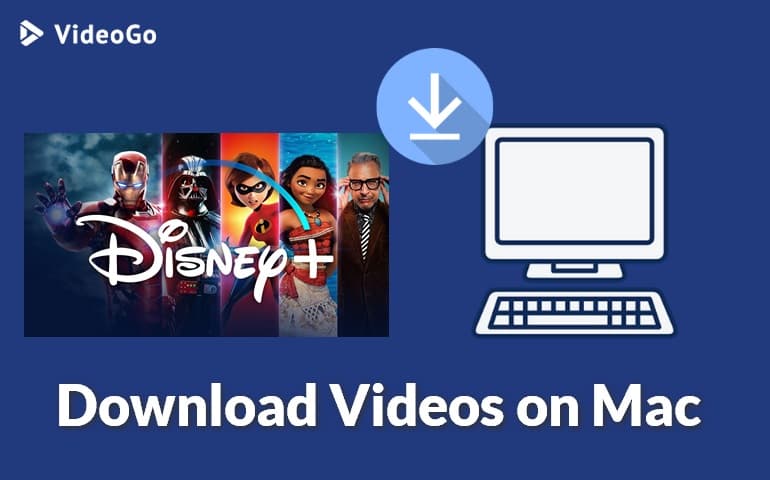

Harry Stephens
Senior Writer