YouTube hosts a massive amount of content that caters to a broad audience, from the young to the elderly, and remains a popular video streaming platform for watching top-quality videos. It allows you to browse and watch videos without an account. You can also sign in to YouTube using a Google account so that you can find the content you like, create your own playlist, and even share it with your friends. Moreover, the platform offers you to download videos to watch offline. But the premise is that you have to subscribe to YouTube Premium, which is a paid membership that lets you additionally enjoy ad-free access, background play, offline viewing, and more. If you don't want to pay for the Premium account to get the download function, a YouTube video downloader is the best choice to help you download YouTube videos for free.
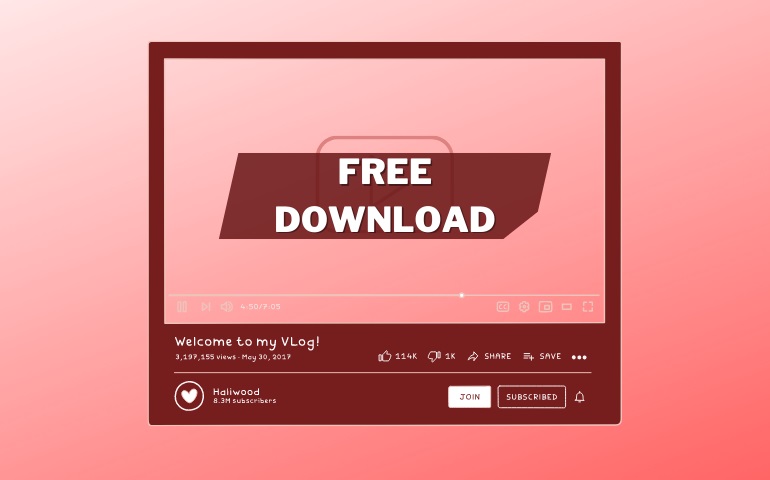
A great YouTube video downloader makes it easier than ever to get any video downloaded from YouTube to your computer and watch it at any time. VideoGo All-In-One is the one you need. It can free download a number of videos from YouTube without a Premium account. Whether you want to download educational content, movie trailers, or funny videos to watch offline, all of these can be effortlessly downloaded with VideoGo All-In-One. Below will introduce how the program works and show you how to use it to download videos from YouTube.
The Features of VideoGo All-In-One
VideoGo All-In-One can be regarded as a free YouTube video downloader that can help you free download unlimited videos from YouTube with high quality. Depending on the quality of the original videos, you can download YouTube videos in up to 8K, and permanently save them on your computer in MP4 format. The download process is also simple and easy. Just copy and paste a video's link from YouTube to the program, choose the output settings, and finally download it to your device.
VideoGo All-In-One, as the name suggested, is a comprehensive video download tool that supports downloading videos from multiple sites. It currently enables you to download videos from more than 1000 sites. Apart from YouTube, you can also download videos from Netflix, Prime Video, Disney+, HBO Max, Facebook, and more. By using VideoGo All-In-One to download movies or shows from streaming services like Netflix, you can not only save HD videos for offline viewing but also watch them on any device without using the streaming service apps.
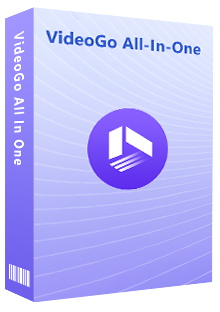
VideoGo All-In-One
A comprehensive tool for downloading unlimited videos from multiple streaming sites with ease.
- Free download videos from YouTube, Facebook,Twitter, other webistes.
- Download videos in 720p, 1080p, 2K, 4K or 8K.
- Save YouTube videos as MP4 files.
- Preserve original audio tracks and subtitles in multiple languages.
- Play the downloaded videos anytime, anywhere without limits.
Guide: Download YouTube Videos with VideoGo All-In-One
Step 1 Select Streaming Website
Download and install VideoGo All-In-One on your computer. When you run the program for the first time, you need to choose a website from which you want to download videos. Click YouTube on the first screen and you will see the built-in YouTube web player.
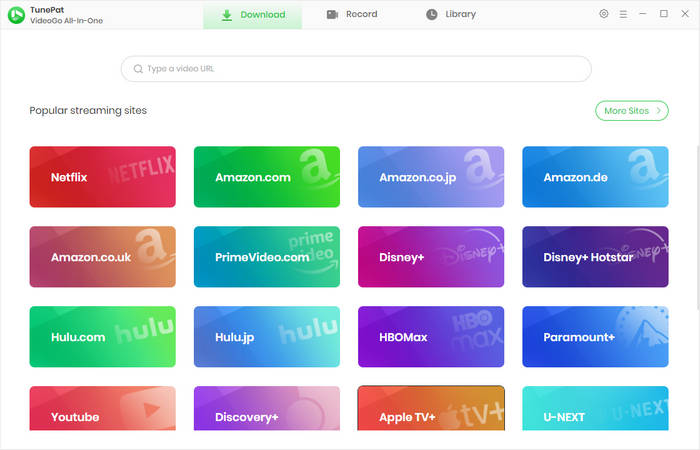
Step 2 Choose the Output Settings
Click the gear icon on the upper right corner of the program. You can set the video quality (High/Medium/Low), choose subtitles language, and the output path in the "Settings" window. There are some other options for reference in the "Advanced" tab.
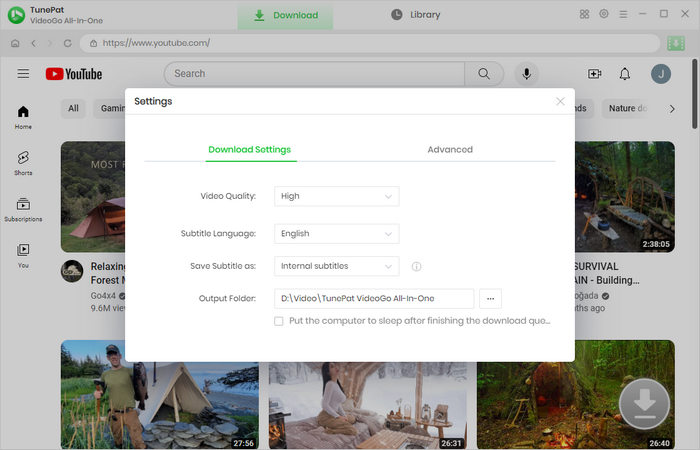
Step 3 Search for YouTube Video
Locate the YouTube video you want to download on the embedded YouTube web player. Alternatively, you can copy and paste a video's link, name, or keywords from the official YouTube website to the search bar in the program, and VideoGo will quickly show you the results.
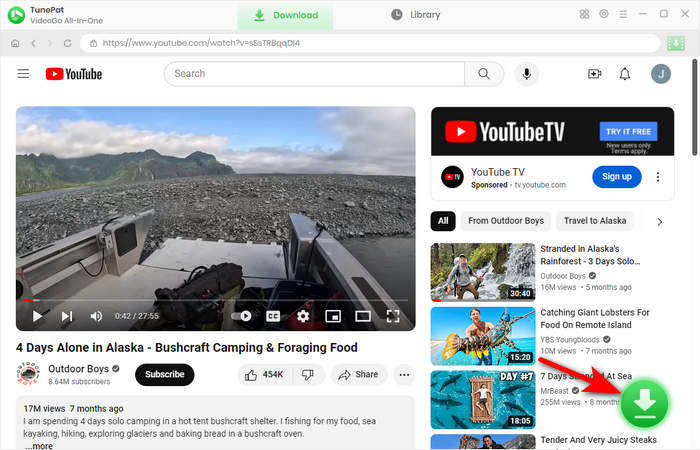
Step 4 Choose the Advanced Download Settings
Choose the video on the pop-up window. Then click "Advanced Download" to set video quality, audio, and subtitles with more detailed information.
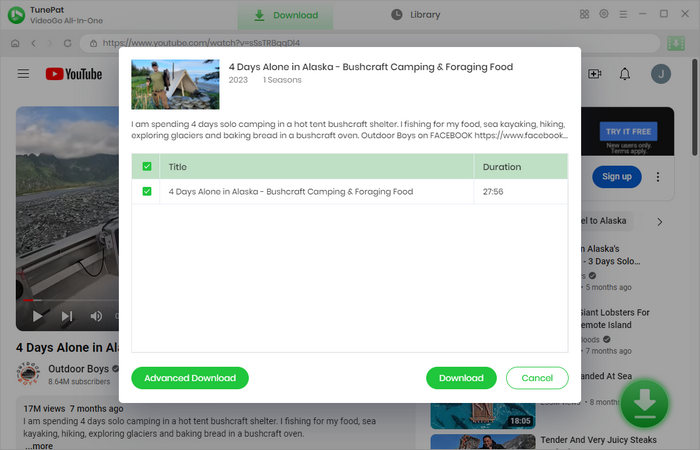
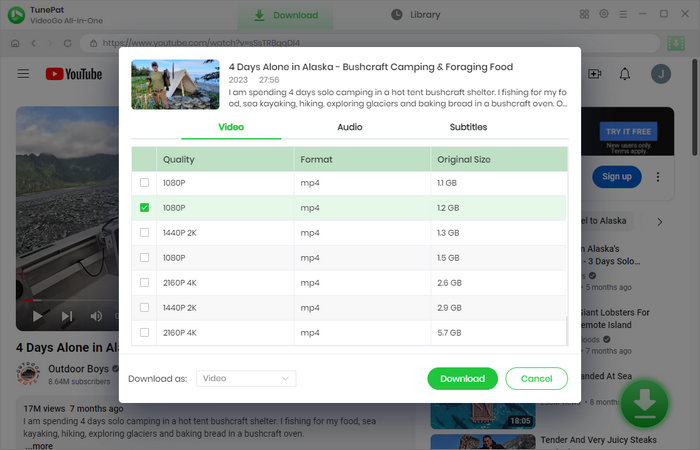
Step 5 Download YouTube Video
Finally, you can download the video by clicking the "Download" button on the bottom right. The download process will be displayed on the right side of the program. You can continue searching and adding videos to the download queue.
When all videos are downloaded, go to "Library" where you can find all downloaded videos. Now, you get these videos downloaded from YouTube to your computer and are able to watch them offline anytime, anywhere.
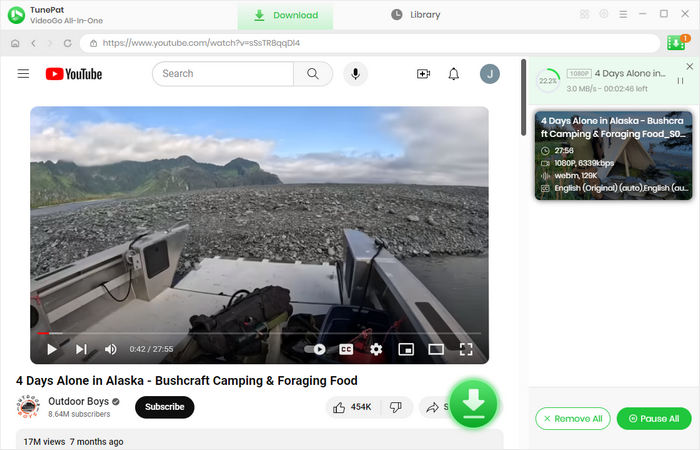
Final Word
Downloading videos from YouTube for offline viewing is a great way to enjoy your favorite content. And the process of downloading videos from YouTube can be made easier by using a video downloader that can download YouTube videos for free. With VideoGo All-In-One, you don't need to have a YouTube Premium account to get the download function. This program can help you download YouTube videos in up to 8K and allows you to save the downloads forever and watch them on any device. Besides downloading YouTube videos, it also supports downloading videos from Facebook, Twitter, and some streaming services such as Netflix, Prime Video, Disney Plus, and more. All in all, it's worth trying this comprehensive video download tool to save any video you want from popular streaming sites.
Note: When downloading videos from streaming sites including Netflix, Prime Video, Disney+, Hulu, HBO Max, Paramount+, and Discovery+, the free trial version of VideoGo can only download the first five minutes of each video. To unlock the limitation, you are suggested to purchase the full version.

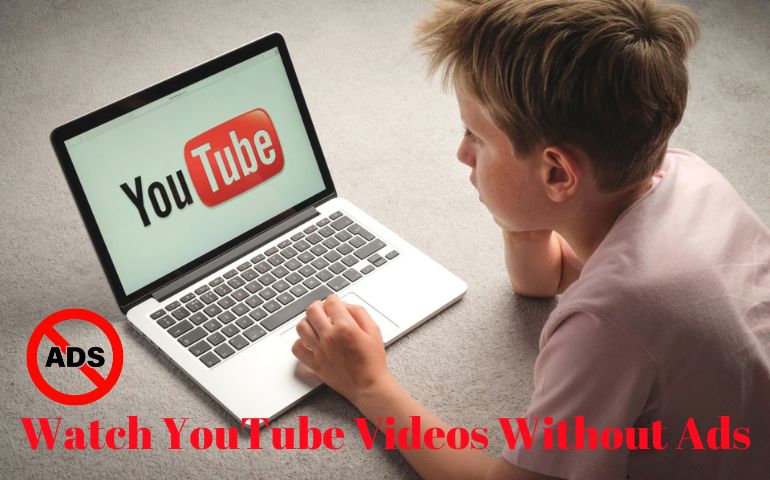
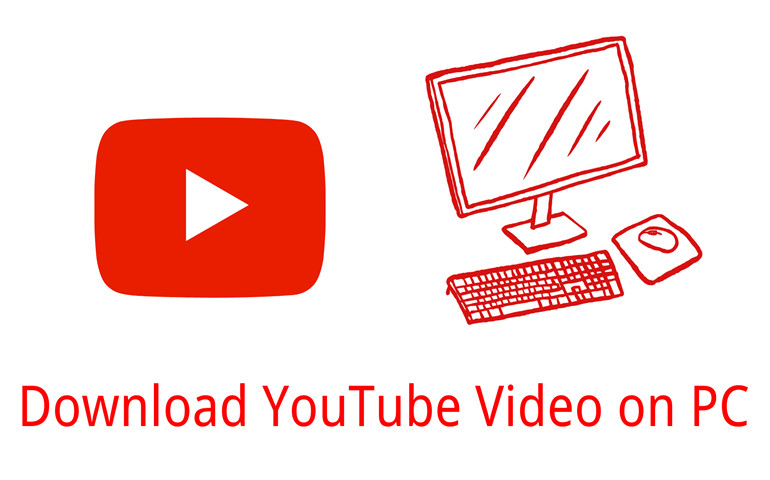
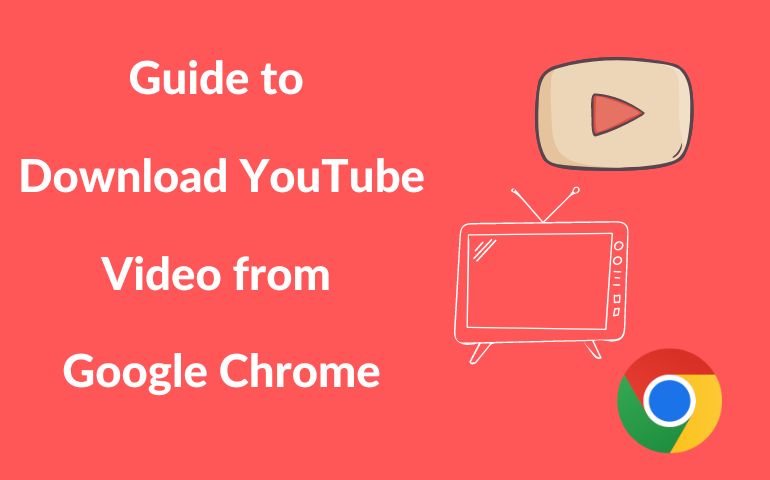
Harry Stephens
Senior Writer