As one of the popular streaming services, Paramount+ boasts a huge content library of stellar originals, exclusive premieres, hit movies, and the very best must-see TV. You can enjoy its catalog with a subscription to the Essential plan or the Premium plan. Paramount+ offers a download function so that you can still consume videos and shows when there is poor WiFi or no access to the Internet. The premise is you must become a Premium subscriber which features the ability to download your favourite content for offline viewing.
Downloading Paramount+ shows is fairly easy. Next, we will introduce two ways to help you download paramount plus videos for offline viewing. The first method is to download videos through the Paramount Plus app. The second method is to use a third-party video downloader software.
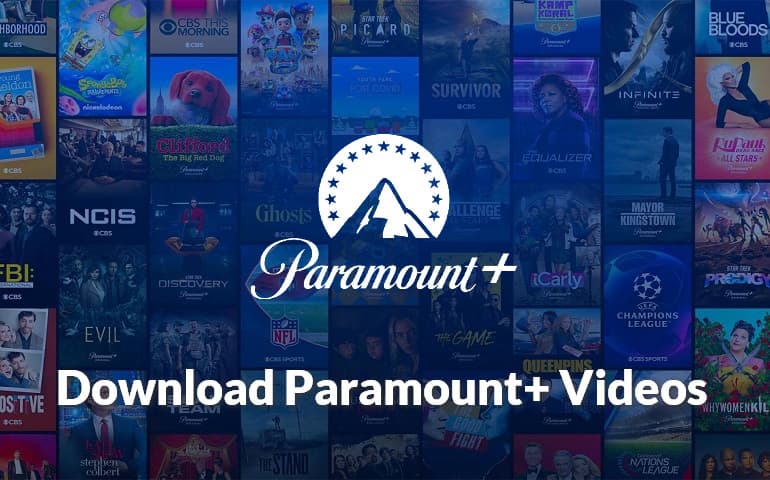
1. Download Paramount+ Videos via the Paramount+ App
As we mentioned before, the first prerequisite for downloading videos is to have a Premium account. And note that the download feature only works on mobile devices, such as an iPhone and iPad, or Android phone and tablet. Besides, there are also certain restrictions on the system of the device, like an Android device running 5.0 or later or an iPhone running iOS 13 or later.
Step 1
Step 2
Step 3
Step 4
Now you can watch your Paramount+ videos when you have a bad network or when you are offline. Please be aware that the downloaded content can only be viewed through the Paramount+ app. In addition to this, once your subscription expires, you are unable to get access to your downloads even though you have downloaded them before. If that happens to be the case, we highly recommend using a third-party video downloader to get things done.
2. Download Paramount+ Videos Through VideoGo All-In-One
VideoGo All-In-One is a versatile video downloader that enables you to download Paramount+ videos in high resolution without advertisements. Even if you are a subscriber of the Essential plan, you can download ad-free videos and movies without hassle. The videos are available for download in up to 1080p with multilingual audio and subtitles. Lastly, with VideoGo, you can keep your downloads forever as it can save videos in compatible MP4 or MKV format on the computer. Furthermore, it is possible to move them to any device you want. Follow the instructions below to download the Paramount+ videos easily.
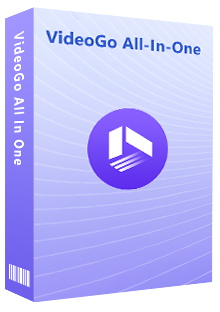
VideoGo All-In-One
A comprehensive tool for downloading unlimited videos from multiple streaming sites with ease.
- Download movies & shows from Paramount Plus.
- Download 1080p videos from Paramount Plus.
- Save Paramount Plus videos as MP4 or MKV files.
- Preserve original audio tracks and subtitles in multiple languages.
- Play the downloaded videos anytime, anywhere without limits.
How to Download Paramount+ Videos With VideoGo All-In-One?
Step 1 Select Paramount Plus as the Download Site
Download and install the latest version of VideoGo All-In-One on your computer. If you are a new user to open this program, you need to select "Paramount+" as the download site, and the program will connect to the website and show you the built-in web player. Then log into your Paramount+ account to allow VideoGo to get access to Paramount+ library content. Please rest assured that VideoGo would protect your privacy.
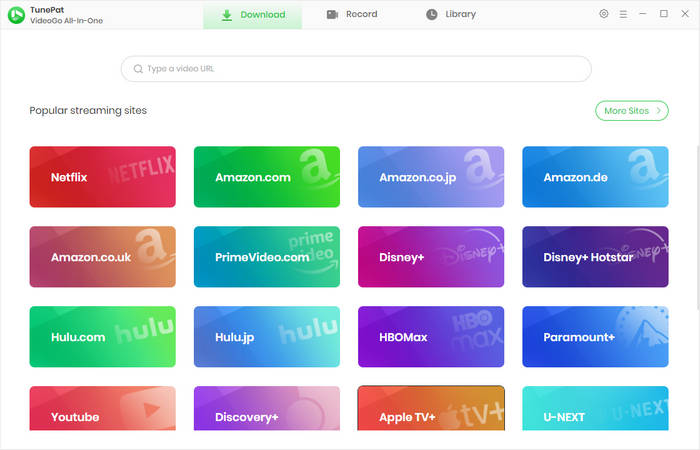
Step 2 Choose the General Settings
You can set up the video by clicking the "Settings" icon in the upper right corner. The video format (MP4/MKV), video quality (Low, Medium, High), audio tracks, and subtitles are available for you to choose from according to your personal needs. You can make any adjustments at any time before downloading the video.
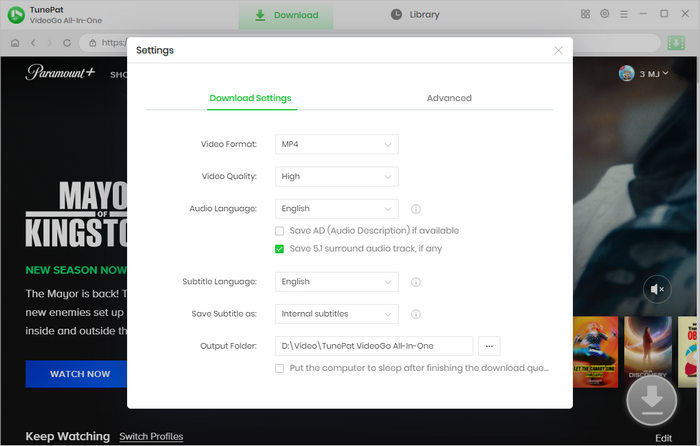
Step 3 Search for Paramount+ Video to Download
VideoGo empowers you to search for Paramount+ videos in two flexible ways. If entering the name or link of the video, VideoGo will locate the video quickly. You can also go through the built-in web player to find your desired video. Open it and click the green downward arrow.
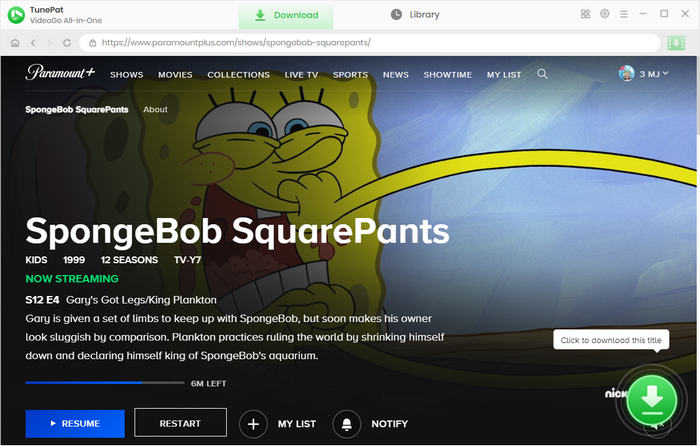
Step 4 Select Specific Video Quality, Audio, and Subtitles
Choose the season and episodes you'd like to download on the pop-up window. If you have more needs for video resolution, audio languages, and subtitle languages, click the "Advanced Download" button. For example, its bitrate and video size will be different even at the same resolution. When downloading Paramount+ movies, you get the advanced options directly.
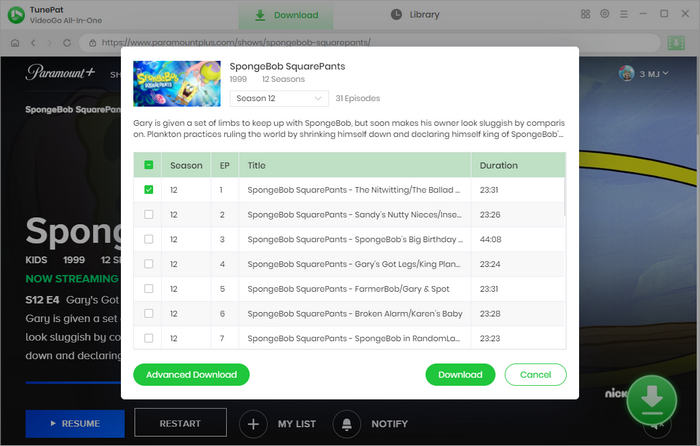
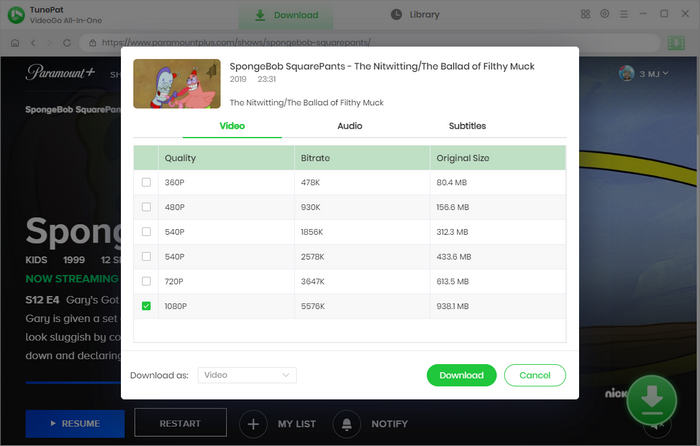
Step 5 Download Paramount+ Video
Start downloading the videos by clicking the "Download" button. The videos being downloaded can be seen on the right side of the program. During the download process, you can keep adding the videos you want to download to the queue. Once finished downloading, tap "Library" to check the downloaded videos. Find the video files and you can move to any device and watch them offline anytime and anywhere without limits.
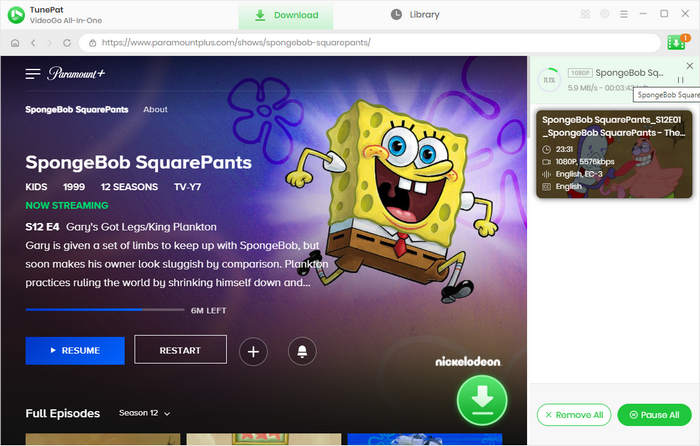
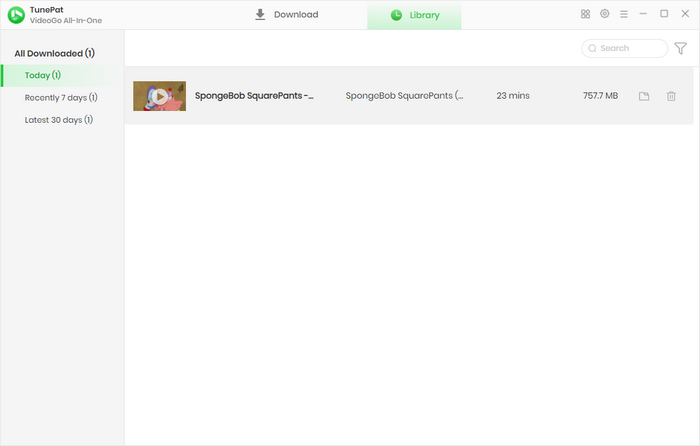
Final Word
Although it's a great feature to be able to download videos from Paramount Plus to watch them on your mobile device when you're offline, there also exist some limitations. Therefore, some people may prefer to choose a video downloader. VideoGo All-In-One is the best choice that you can't miss. It meets the characteristics that a video downloader must have: a user-friendly interface, fast download speed, and powerful functions. Try it now!
Note: When downloading videos from streaming sites including Netflix, Prime Video, Disney+, Hulu, HBO Max, Paramount+, and Discovery+, the free trial version of VideoGo can only download the first five minutes of each video. To unlock the limitation, you are suggested to purchase the full version.
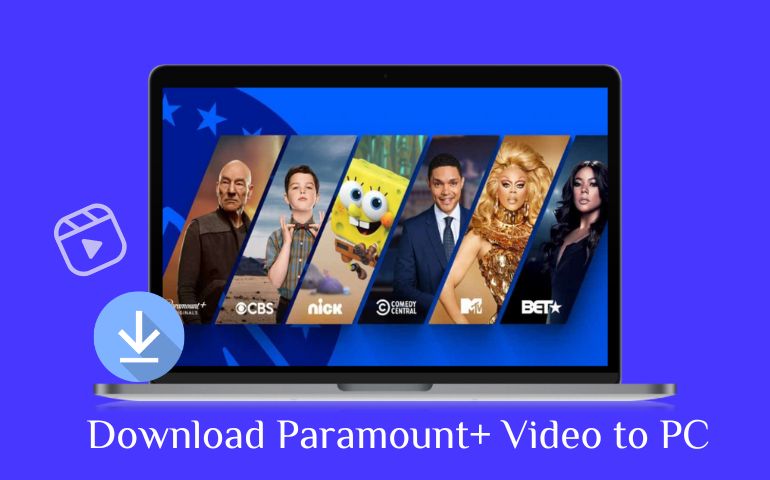
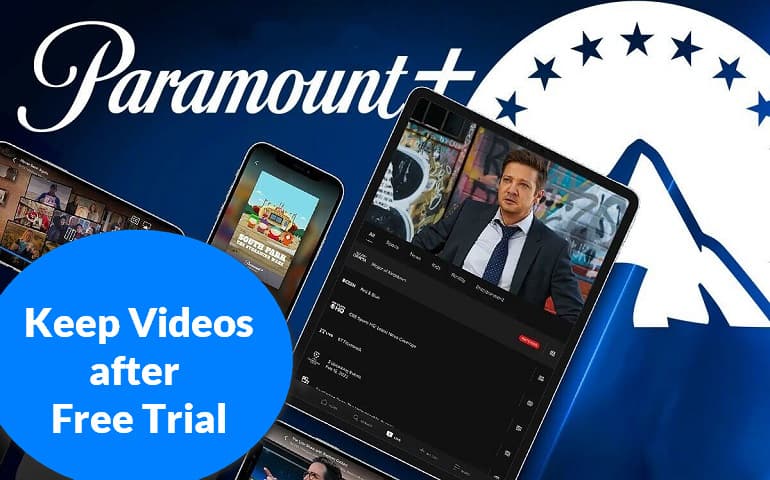
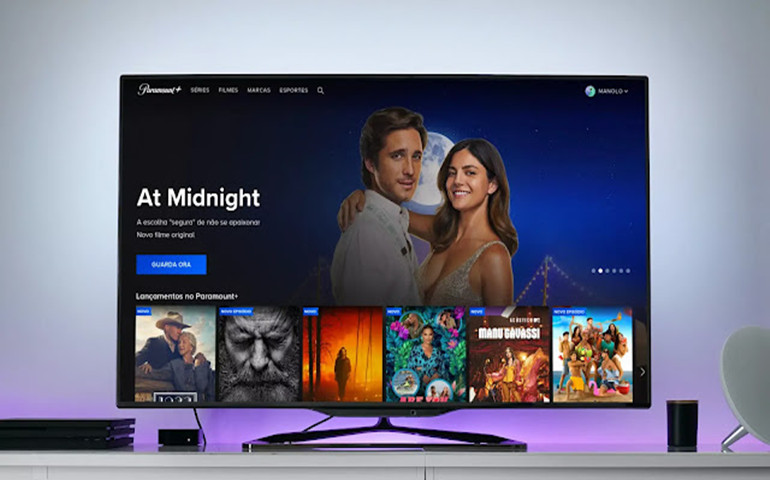
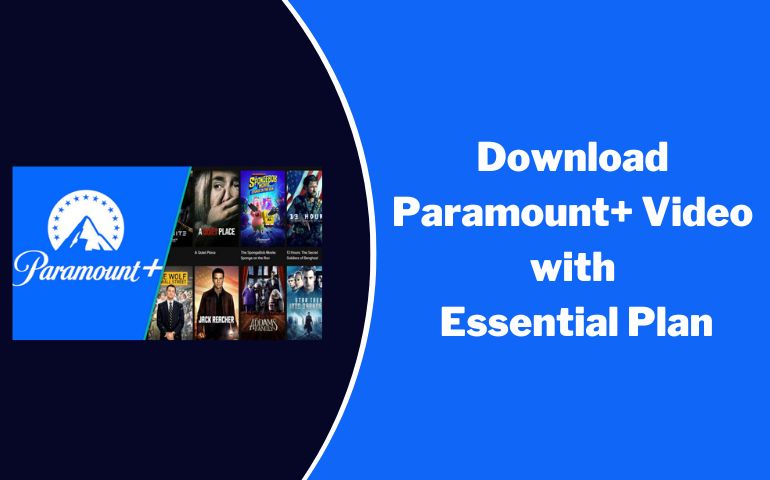
Harry Stephens
Senior Writer